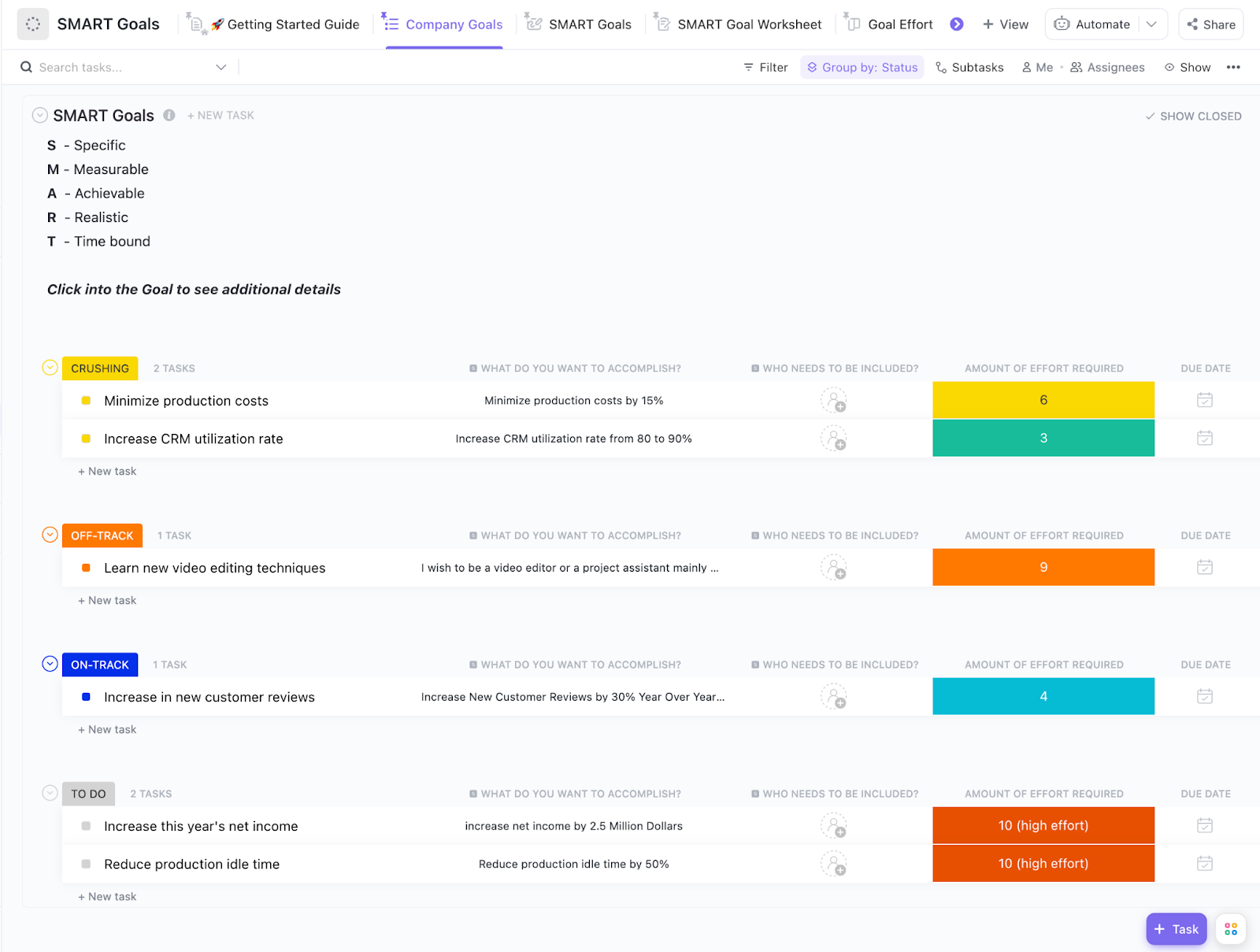Ever feel like you’re busy all the time but not making real progress?
It can be hard to tell if you are headed in the right direction without clear goalposts to guide you.
Whether in your personal life or professional career, setting goals gives you direction, keeps you focused, and helps you measure success.
But setting goals isn’t enough. To make them work, you need a system that keeps you accountable, tracks progress, and adapts as things change.
ClickUp is a powerful tool, helping individuals and teams turn goals into reality. With features like goal tracking, task management, and seamless integrations, ClickUp ensures your ambitions are fulfilled.
In this guide, we’ll explore how to use ClickUp to set, track, and achieve your goals so you can make real progress!
⏰ 60-Second Summary
- ClickUp helps users set clear, measurable goals by defining objectives, assigning owners, and setting deadlines for accountability
- Users can break down large goals into smaller targets such as task-based, number-based, monetary, or true/false goals
- ClickUp integrates goals directly with tasks and subtasks, allowing users to track progress through actionable workflows
- The SMART goals framework helps users create structured, realistic goals
- ClickUp Brain, the platform’s AI assistant, can automatically generate tasks, prioritize work, and suggest automations for efficient goal tracking
- ClickUp Docs can be used for goal retrospectives, storing key insights, challenges, and best practices for future planning
- Companies like HYPERVSN have used ClickUp Goals to streamline product launches, improve team alignment, and ensure on-time delivery
Understanding ClickUp’s Goal-Setting Features
Not having a goal can mean misalignment and slow decision-making.
And that’s what ClickUp solves. It directs your work, keeps teams aligned, and makes success measurable.
Let’s see how:
1. ClickUp Goals
ClickUp Goals helps teams develop clear objectives, break them into actionable targets, and track progress on autopilot.
In a nutshell:
- Define measurable goals and objectives, so there’s no ambiguity
- Assign goals to owners to ensure accountability
- Set deadlines to keep progress on track and avoid last-minute scrambles
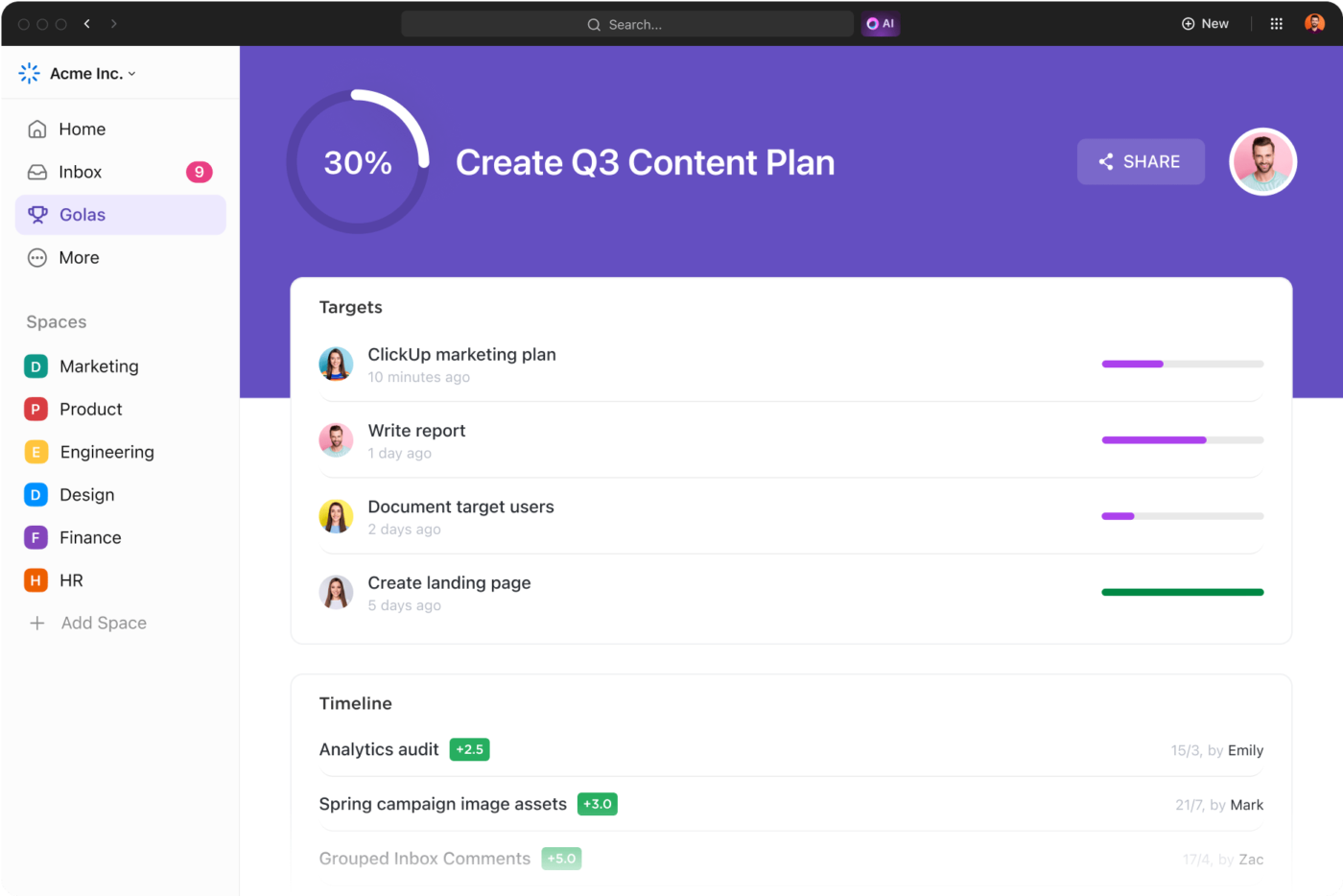
But that’s just the tip of the iceberg. You can do much more with Goals, like 👇
Progress roll-up
Progress roll-up lets you track multiple goals in one view. Instead of tracking your progress for each goal separately, you can group related goals into a folder and see a cumulative progress percentage at a glance.
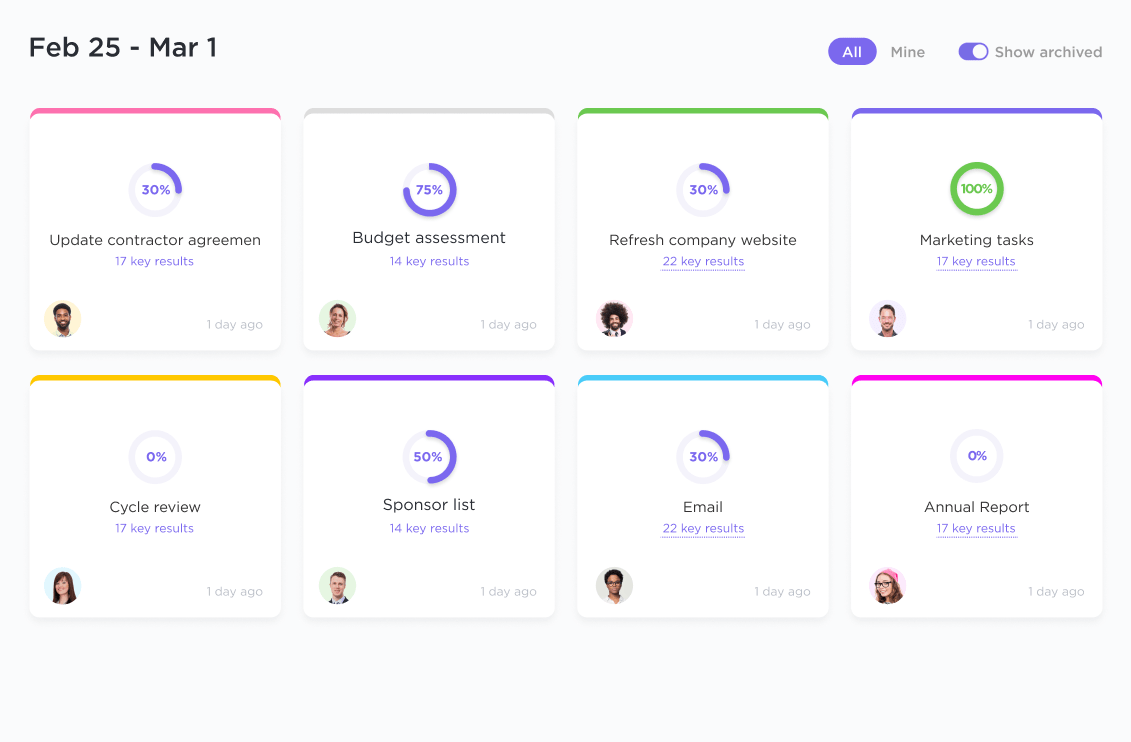
It’s perfect if you’re working towards company-wide objectives, OKRs, or multi-team projects where different goals feed into a bigger mission.
🎯 Example: If your goal is to ‘Increase website traffic by 30%’ and you have related tasks like ‘Launch an SEO campaign’ or ‘Run social media ads,’ your goal percentage will automatically increase as these tasks are completed!
Private vs. public goals
ClickUp lets you decide which goals should be private or public.
- Private goals: Perfect for SMART personal goals, habit tracking, or confidential company targets
- Public goals: Great for team-wide or company-wide transparency
🎯Example: An HR team can have a private goal for internal hiring targets, while company-wide SMART professional goals, like ‘Increase Employee Satisfaction Index’ stay public to motivate different teams
📖 Bonus Read: 1-5-10 Year Goal Examples for Long-Term Goal Planning
2. Targets and milestones
Next, ClickUp lets you set clear targets by breaking your big goals into smaller, trackable wins. Instead of feeling overwhelmed by the end goal, you’ll have specific checkpoints to guide your progress.
You get four types of targets:
- Task-based targets: Link tasks to a Goal, and ClickUp will automatically update the progress when linked tasks, lists, or subtasks are completed
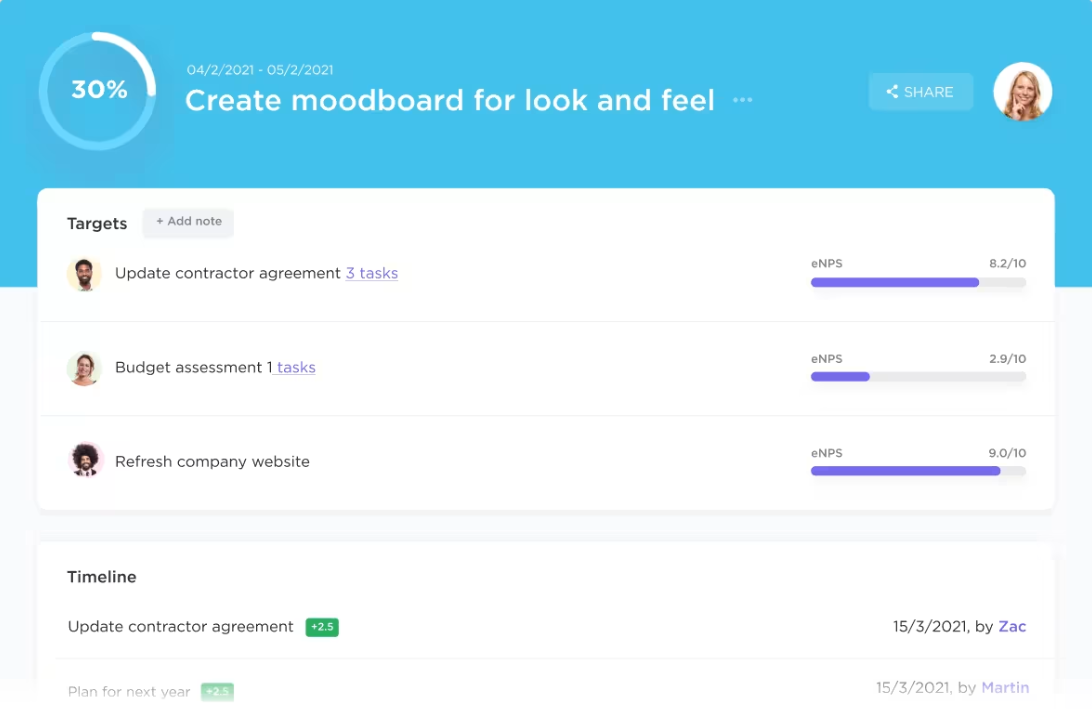
- Number-based targets: Set measurable values like increasing sales by 20% or reducing response time to under two hours for Goals that can be broken down into distinct units
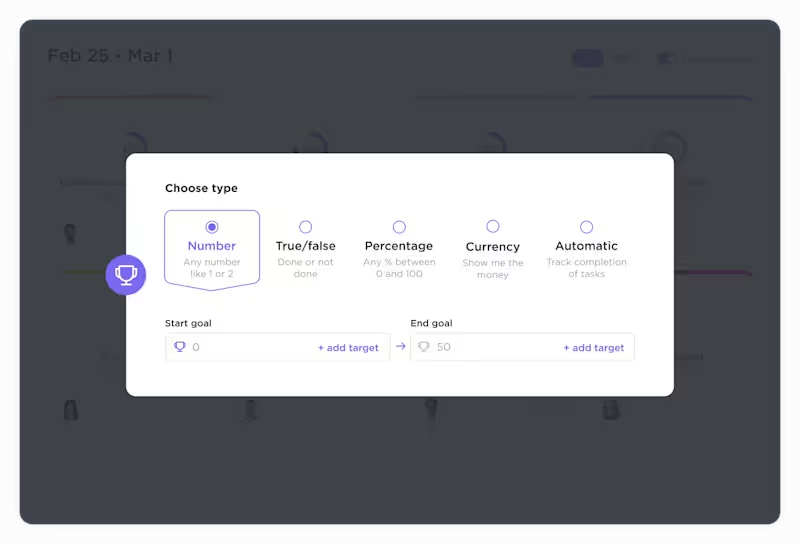
- Monetary targets: Create monetary targets for goals like revenue growth, budget allocation, or cost reduction
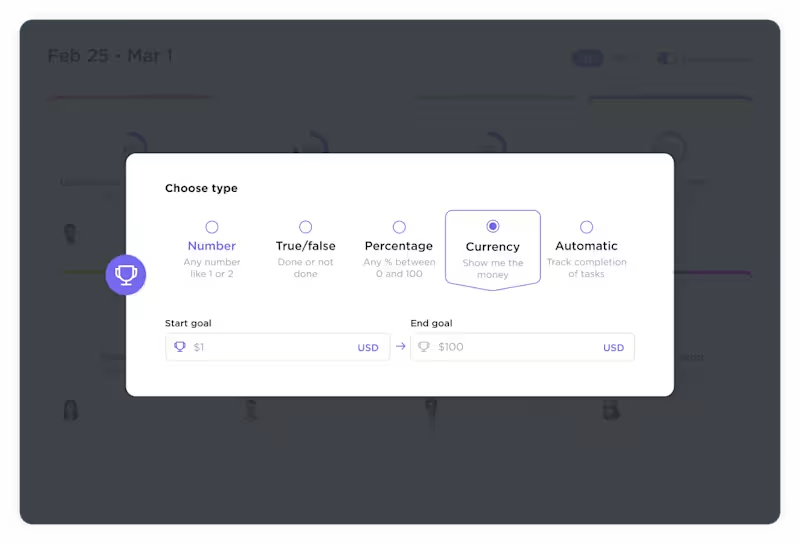
- True/False targets: Use these targets when you can describe the completion in simple ‘done/not done’ or ‘complete/not complete’ terms
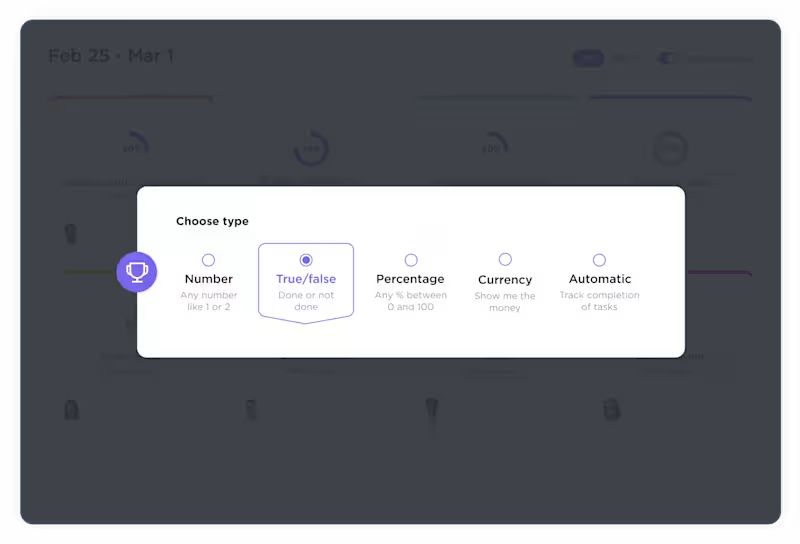
🎯 Example: Say your goal is to grow social media engagement. Instead of a vague objective, you can create measurable targets like:
📌 Post 20 times per month and gain 5,000 new followers in six months (Number-based Target)
📌 Launch a paid ad campaign every month to increase reach (True/False target)
📌 Spend $5,000 on influencer collaborations and track the revenue generated (Monetary target)
3. Task and subtask integration
In ClickUp, you can directly link tasks to your goals with ClickUp Tasks, ensuring that every action contributes to the bigger objective.
This task management software turns goals into actionable workflows where each completed task moves you closer to success.
For instance, ClickUp lets you layer work efficiently by dividing it into Tasks and Subtasks, where Tasks represent key action items, and Subtasks denote smaller steps within a task.
💡 Pro Tip: Use the ‘2-Minute Rule’ for task management. If a task takes less than 2 minutes, do it immediately rather than creating a subtask. For everything else, create proper subtasks with clear owners and deadlines.
Moreover, ClickUp offers powerful customization options to help manage tasks and subtasks:
- Custom Fields: Add specific data points like budget, approval status, or key metrics
- Priority levels: Classify tasks as Urgent, High, Normal, or Low to focus on what matters most
- Custom statuses: Define workflow stages like ‘In Progress,’ ‘Review Needed,’ or ‘Blocked’ for better tracking
Plus, some tasks rely on others before they can move forward. ClickUp’s Dependencies help teams maintain workflow order and avoid bottlenecks.
- ‘Waiting On’ dependencies: Task B can’t start until Task A is finished
- ‘Blocking’ dependencies: Task A is preventing Task B from progressing
- ‘Related’ dependencies: Tasks are connected but don’t directly impact each other’s completion
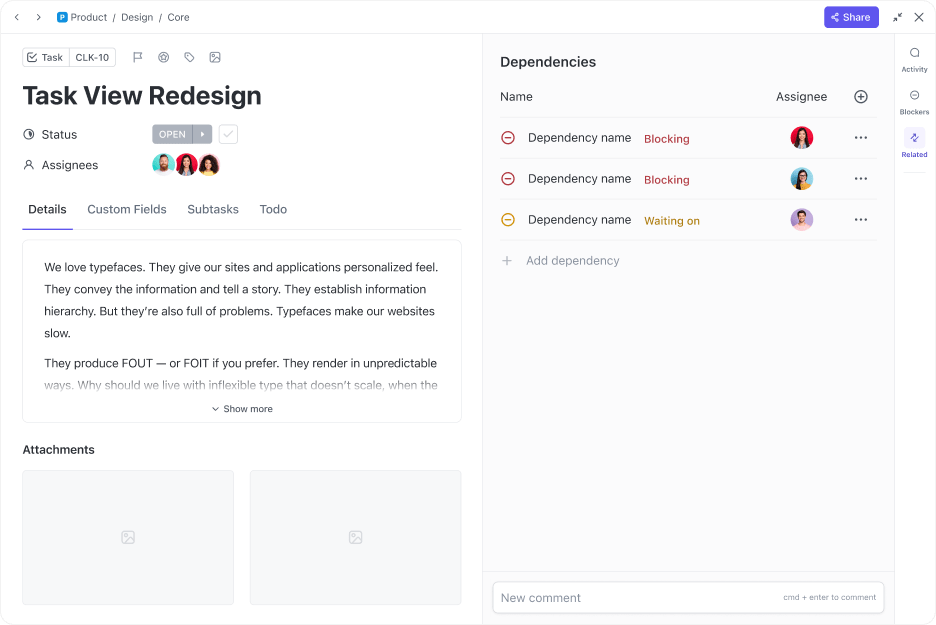
🎯 Example: Suppose your goal is to launch a new website. Instead of treating it as a single task, you can structure it like this:
- Main Task: Website Development
- Subtask 1: Finalize wireframes
- Subtask 2: Develop homepage
- Subtask 3: Conduct user testing
- Subtask 4: Deploy live version
Each subtask can have its due date, assignee, and priority level, ensuring clarity and accountability at every stage
However, if you’re struggling to break down big goals into achievable steps, let ClickUp Brain take over.
Instead of manually setting milestones, use AI to improve productivity and automatically generate tasks and subtasks to keep you on track.
ClickUp Brain also helps you prioritize tasks by ranking them by urgency and impact, ensuring the most critical actions come first. It even suggests smart automation, reducing repetitive work so you can focus on high-value tasks.
📮ClickUp Insight: 88% of our survey respondents use AI for their personal tasks, yet over 50% shy away from using it at work. The three main barriers? Lack of seamless integration, knowledge gaps, or security concerns.
But what if AI is built into your workspace and is already secure? ClickUp Brain, ClickUp’s built-in AI assistant, makes this a reality. It understands prompts in plain language, solving all three AI adoption concerns while connecting your chat, tasks, docs, and knowledge across the workspace. Find answers and insights with a single click!
4. Dashboards and reporting
ClickUp Dashboards make tracking progress toward your goals easier in real time. Instead of guessing how close you are to hitting a target, you get a clear, visual snapshot of everything.

See how tasks contribute to your goals, monitor team performance, and track key metrics all in one place. The best part? You can tailor your dashboard to match your goals. Add progress-tracking widgets, milestone charts, or workload cards to see exactly where things stand.
📌 Made for you, here’s a list of widgets you can use on Dashboards:
- Task list widget → See open, completed, or overdue tasks
- Time tracking widget → Monitor logged hours by person or project
- Workload widget → Balance workloads and prevent burnout
- Goal widget → Track progress on company OKRs, sales targets, or milestones
- Chart widget → Visualize data with bar graphs, pie charts, and line graphs
Custom embed widget → Pull in reports, external links, or third-party data
5. Custom Views for goal tracking
Tracking goals isn’t a one-size-fits-all process. Some people need a structured list, while others work best with a visual workflow. ClickUp’s Custom Views adapt to how you track goals, making it easier to see what’s moving the needle.
Instead of forcing you into a rigid layout, it lets you switch between different perspectives depending on your workflow:
- List View: Ideal for those who need structure. See all goal-related tasks in an organized format with clear priorities, deadlines, and statuses
- Kanban Board View: Perfect for teams using Kanban. Drag and drop tasks through different stages to visually track progress
- Gantt Chart View: Best for deadline-driven projects. Map out dependencies, adjust timelines, and ensure everything stays on schedule
And if you’re working with close-knit deadlines, Calendar View keeps everything in check. It lays out your tasks, milestones, and due dates in a clean, visual format so that you can spot upcoming deadlines at a glance.
Plus, it syncs with Google Calendar and other external calendars, ensuring your key milestones are always in front of you, wherever you work.
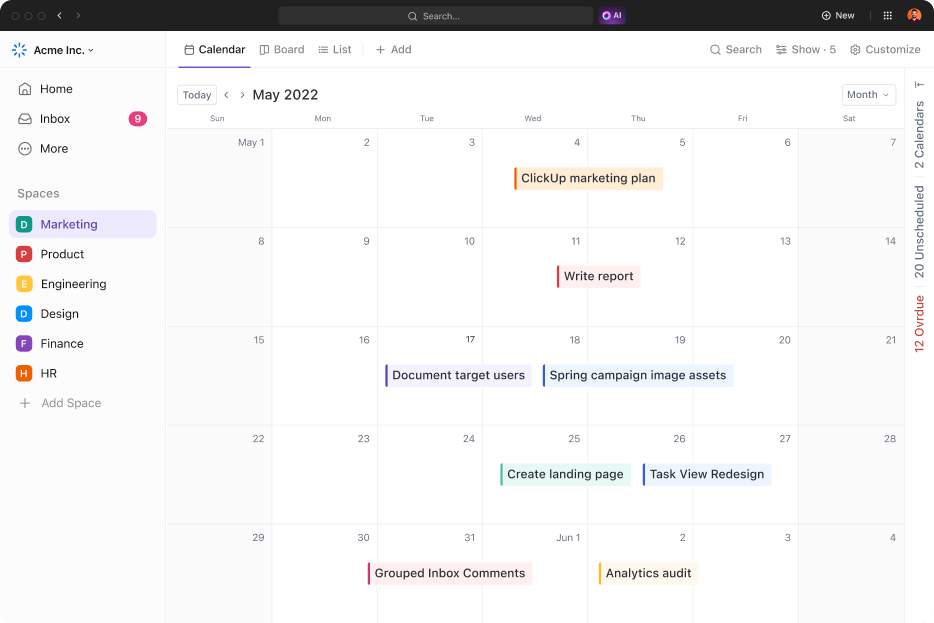
Step-by-Step Guide: Setting Goals in ClickUp
Setting goals is easy. Sticking to them? That’s where most people struggle. The key is building a system that keeps you accountable.
Let’s now look at a step-by-step approach to creating goals and tracking them effectively using ClickUp 👇
Step 1: Define your goal
The first step in any goal-setting process is to write a goal statement. The more specific and structured a goal is, the easier it is to track progress and stay motivated.
A strong goal needs a clear structure, and SMART goals provide the perfect framework. Here’s what they stand for ⬇️
👉 Specific: Define exactly what you want to achieve. Instead of “increase revenue,” say “Increase monthly revenue by 15% within Q2.”
👉 Measurable: Attach numbers or key results to track success. Example: “Gain 1,000 new email subscribers by the quarter’s end.”
👉 Achievable: Be ambitious but realistic. If your past growth rate was 5%, a 15% jump may require new strategies, while a 50% target might be unrealistic.
👉 Relevant: Make sure the goal aligns with bigger objectives. If your company focuses on customer retention, reducing churn by 10% is more relevant than increasing new sign-ups.
👉 Time-bound: Set a deadline to maintain urgency. Example: “Launch the new product landing page by April 15.”
With ClickUp Goals, tracking goals becomes second nature—set them up, break them down, and watch your progress unfold in real time.
At a glance:
1. Go to ClickUp, log in with your email address and password.
2. Go to the sidebar and locate Goals from the given options. Else, click More and then select Goals.
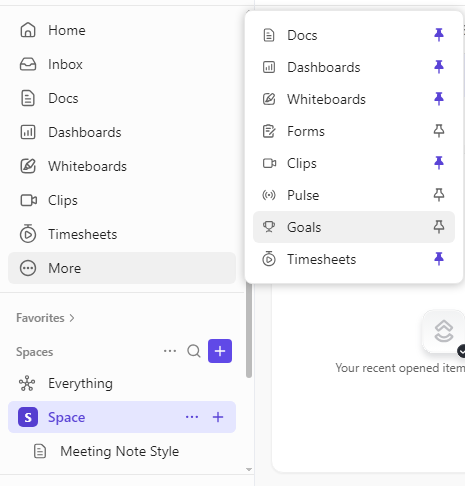
3. Click Set a Goal to set your personal or professional goals.
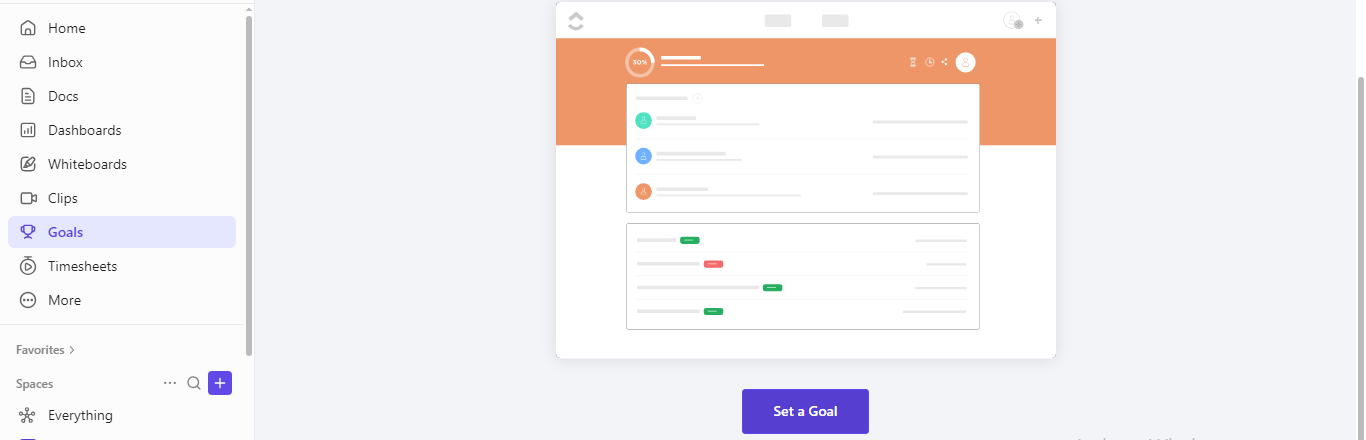
4. Enter a goal name and assign an owner to ensure accountability.
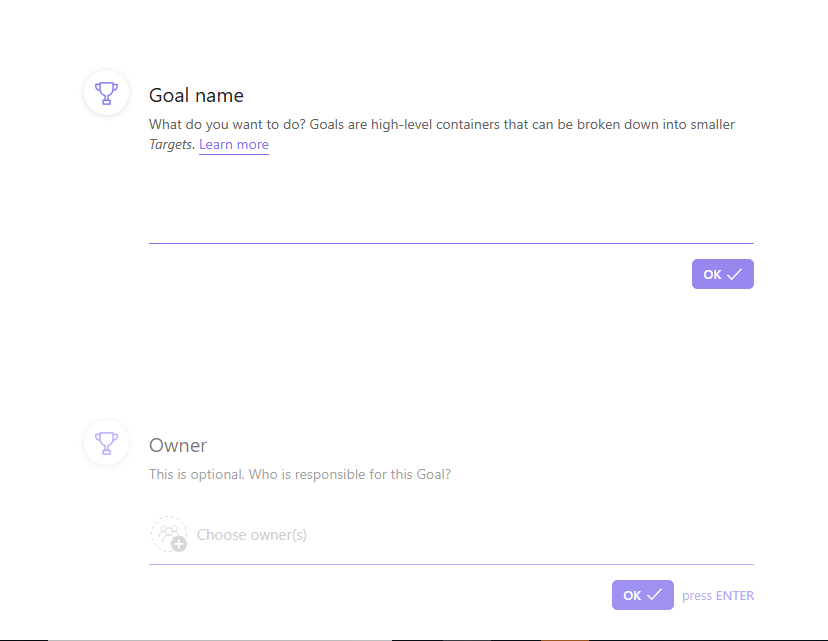
5. Set a due date and add a description explaining why the goal is important and how it should be achieved by you or your teammates.
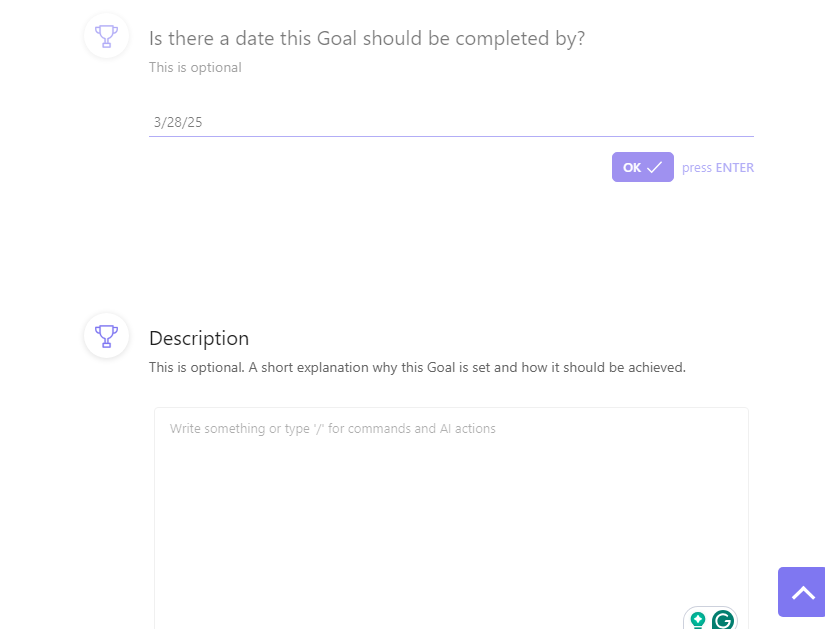
📖 Also Read: OKR Examples – How to Write Effective OKRs
Step 2: Break goals into targets
It’s always a good idea to break bigger goals into smaller chunks to avoid getting overwhelmed.
For instance, by breaking down goals into targets, you can:
- Create mini-milestones that bring structure to goal tracking
- Track progress quantitatively rather than subjectively
- Make significant goals feel more achievable
Here’s how you can set targets within your goals using ClickUp:
1. Open your Goal and click Create a target.
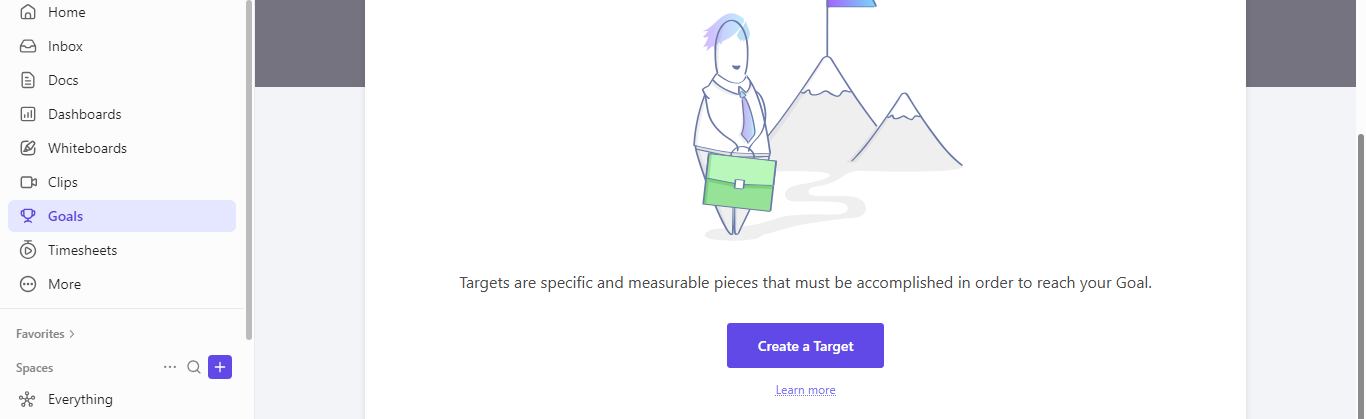
2. Add a target name and assign owners to track accountability, similar to the previous step.
3. Choose a Target type based on how you’ll measure progress
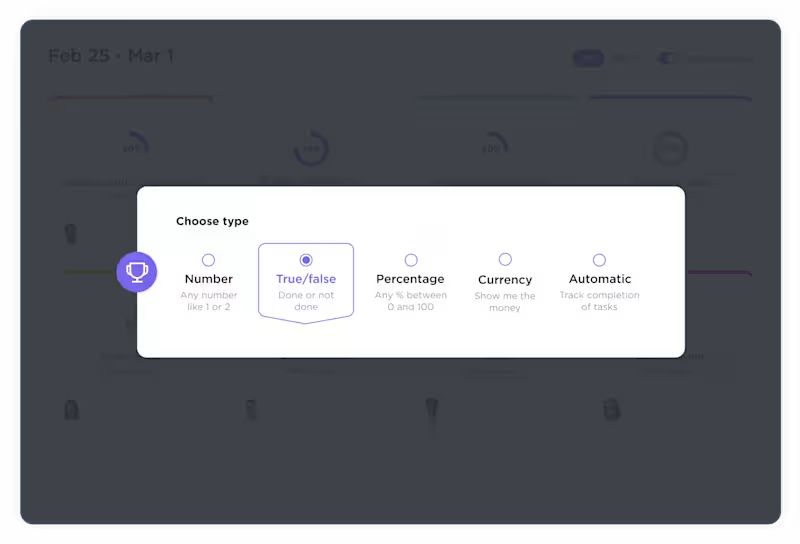
4. Set start and end values (e.g., $0 → $50,000 for revenue) or ‘done’ or ‘not done’ based on the type of target
Here’s how you can use different target types for various scenarios:
| Target type | Best for | Example |
| Number | Growth metrics, KPIs | Gain 500 new customers |
| Currency | Financial goals | Generate $200,000 in revenue |
| True/False | Project milestones | Complete website redesign |
| Task | Workflow progress | Finish 10 blog posts |
Step 3: Align goals with projects and tasks
Once your goal is broken down into measurable targets, the next step is connecting it to real work.
In a nutshell, you must:
✅ Link goals to tasks: Each goal should have associated action items
✅ Set task dependencies: Ensure tasks are completed in the correct order
✅ Use priorities and statuses: Track urgency and progress effectively
And what better way to do all that and beyond than with ClickUp? Simply, it allows you to integrate goals into your workflow seamlessly. Here’s how:
1. Open a Target inside your Goal.
2. Choose Task as the Target type.
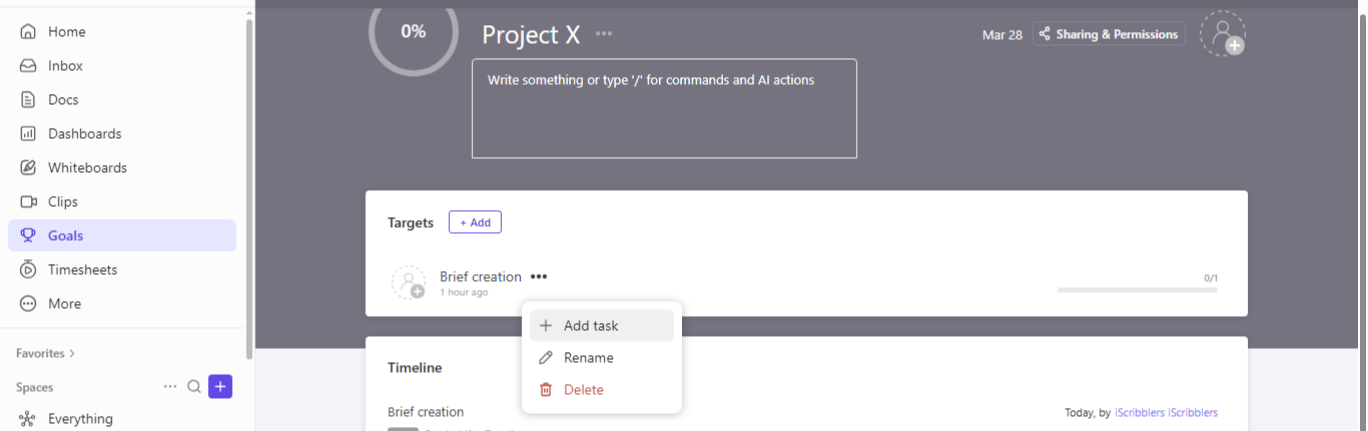
3. Link existing tasks or create new ones that align with your goal.
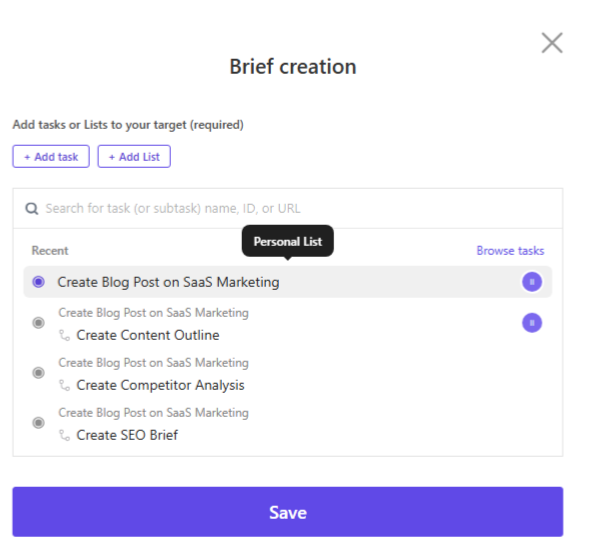
4. Use Dependencies to manage task order
5. Set Custom Statuses to track progress clearly
Step 4: Track progress with dashboards and reports
The key to staying on track is visibility. Regular progress tracking helps identify roadblocks early and allows you to make informed adjustments.
1. Go to ClickUp Dashboards from the sidebar
2. Click + Add Card and select a Goal card
3. Customize with Charts, Graphs, or Workload Cards
4. Enable Goal Roll-Ups for a high-level view of multiple goals
📊 Once you’ve set up the dashboard, here’s what you can track:
✔ Overall goal progress: Are you on track?
✔ Task completion rates: Are tasks being completed on time?
✔ Workload distribution: Is work balanced across the team?
✔ Sprint performance: How fast are Agile teams meeting their goals?
Step 5: Adjust and optimize as needed
No goal is set in stone. As new data emerges, priorities shift, and unexpected challenges arise, you need the flexibility to adjust and optimize.
Thus:
✅ Review progress regularly: Monthly or quarterly check-ins help refine targets
✅ Identify bottlenecks: Analyze which areas need improvement
✅ Reallocate resources: Shift priorities based on workload and deadlines
For instance, here’s how you can modify goal setting strategies in ClickUp:
1. Open your Goal and click the three-dot menu
2. Modify due dates, target values, or owners as needed
3. Reassign tasks or adjust priorities based on workload changes
4. Use historical data from Dashboards and Reports to refine future strategies
📌 Example: If your goal was to “Increase sales by 20%” but data shows a higher conversion rate through email marketing, you might shift more resources toward that strategy.
Now, defining strong goals is one thing, implementing and tracking them effectively is another. Instead of manually setting up goal structures, use ClickUp’s SMART Goals Template. It comes with a ready-to-use framework to ensure every goal is Specific, Measurable, Achievable, Relevant, and Time-bound.
With this SMART goal template, you can:
- Define clear objectives using the SMART goal framework
- Assign tasks and set deadlines to keep goals actionable and on track
- Use custom fields to track KPIs, milestones, and key metrics in one place
- Monitor progress in real time with ClickUp’s visual tracking and automated updates
- Stay accountable by linking goals to projects, teams, and individual contributors
Whether you’re managing personal goals or team-wide objectives, this template ensures every goal is achievable.
Best Practices for Goal Setting in ClickUp
Here are some best practices that you can use to further level up your goal-setting game in ClickUp.
1. Use goal folders
Organize goals using Goal Folders to separate strategic long-term objectives from tactical short-term ones. Categorize them by business, personal, or team objectives to maintain clarity.
📌 Example:
📁 Business Goals
- 🎯 Increase annual revenue to $2M (25% completed)
- 🎯 Expand into European markets (10% completed)
📁 Personal Development Goals
- 🎯 Run a half-marathon by October (30% completed)
- 🎯 Read 24 books in 12 months (50% completed)
2. Set up a goal risk analysis system
Add a Risk Level Custom Field to every goal to track its likelihood of success. Automate risk-based notifications to ensure timely intervention when a goal is falling behind.
🎯 Example:
Goal: Increase Marketing Leads by 50%
Custom Field: If lead count is below target by 20% at mid-quarter, ClickUp automatically updates the Goal status to ‘🔴 High Risk’ and alerts the marketing team.
3. Implement if-then automation for goal adjustments
Use ClickUp’s IF-THEN automations to trigger predefined actions if a goal is at risk. This ensures immediate corrective measures instead of waiting for manual intervention.
🎯 Example:
Goal: Publish 2 Blog Posts Per Week
Automation Rule: If a week passes with zero blog posts published, ClickUp triggers an alert to the content manager and schedules a strategy review meeting.
4. Use ClickUp Docs to maintain a goal retrospective
Store all goal-related insights in ClickUp Docs to track lessons learned, challenges faced, and improvements needed for future planning. Link these Docs to related goals for easy access.
🎯Example:
Goal: Increase LinkedIn Engagement by 200%
Retrospective: A ClickUp Doc summarizes the best-performing post types, engagement insights, and recommendations for the next quarter
5. Set quarterly goal review meetings in ClickUp Calendar
Schedule recurring review meetings in ClickUp Calendar to evaluate goal progress. Assign Action Items in ClickUp for underperforming goals and document next steps in a ClickUp Doc.
🎯 Example: Goal: Improve Customer Retention by 15%
Quarterly Review Agenda (Stored in ClickUp Docs)
Retention Rate: +8% (Needs improvement)
Issues: Lack of customer follow-ups
Action Plan: Assign follow-up automation tasks to the customer success Team
Real-World Examples of Successful Goal Setting in ClickUp
ClickUp’s goal-setting features have empowered both businesses and individuals to effectively manage and achieve their objectives.
For instance, HYPERVSN, a leading holographic display company, faced challenges in managing multiple product launches while keeping their global team aligned. They needed a goal-setting system that could provide structure, track progress in real-time, and ensure accountability across teams.
The solution? By leveraging ClickUp’s Goals, they could:
- Establish clear, trackable objectives for each product launch
- Set OKRs to define key milestones and ensure alignment with company objectives
- Link tasks to goals for better visibility into project progress
- Use Goal Roll-Ups to automatically update progress as tasks were completed
- Integrate dashboards for real-time reporting and data-driven decision-making
The result? ClickUp transformed how HYPERVSN managed its product launches, streamlining execution, reducing miscommunication, and ensuring on-time delivery.
ClickUp vs. Other Goal-Setting Tools
When evaluating best goal-setting software, ClickUp distinguishes itself with its comprehensive all-in-one feature set, offering a unique blend of customization, scalability, and affordability.
- All-in-one feature set: Unlike many platforms that specialize solely in goal tracking, ClickUp integrates tasks, documents, and goals within a single interface, reducing the need to juggle multiple tools
- Customization: ClickUp allows users to tailor their workspace extensively, adapting to various workflows and preferences, which is often limited in other platforms
- Scalability: Designed to accommodate teams of all sizes, ClickUp adapts seamlessly to the needs of everyone, from individual users to large enterprises, ensuring consistent performance and adaptability
- Affordability: With a competitive pricing structure, ClickUp provides robust features at a cost-effective rate, delivering exceptional value compared to other tools
Set Actionable Goals and Track Progress Using ClickUp
Setting goals is easy—achieving them is where the real challenge lies. Without a structured system, goals can quickly become forgotten ideas rather than measurable successes.
ClickUp transforms goal setting from a static list into a dynamic, trackable process, ensuring every step moves you closer to your objectives.
With ClickUp’s goal tracking, task integrations, Dashboards, and Custom Views, you gain full visibility into progress, stay accountable, and adapt as needed. Whether you’re working toward business growth, project deadlines, or personal development, ClickUp keeps your goals organized and achievable.
Ready to take control of your goals?
Sign up for ClickUp’s free trial today and start turning your ambitions into reality!